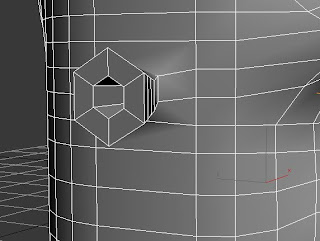To create the harness for the body I first began by creating a small box and converting it to an editable poly. This enabled to be able to adjust the vertex points so that I could shape the front of the harness into the desired shape.
Once the shaping of the harness was completed I could now apply it onto the top of the body so that it could be shaped onto the body. The shaping was done using a combination of moving the vertex points and edges in editable poly mode.
Once I had finished shaping the harness I then removed the end polygon and pulled out the border using the move tool and shift key. This enabled me to then extend the harness around to the rear of the body. During this process I was able to shape the harness to fit the shaping of the body.
Once the left side of the harness was created I could now duplicate it and then mirror the duplication so that it would now fit the right side of the body.
Using a cylinder I converted it to an editable poly and removed the centre. Using the inset tool I could now create a new centre so that the cylinder now looked like a hoop.
This hoop would now form the bottom of the harness.
On the right side of the harness I edited the polygons I order to create a knife pocket. This can be seen in the image below.
Once the turbo smooth and a leather material has been added: